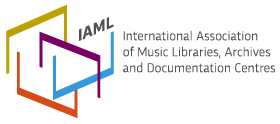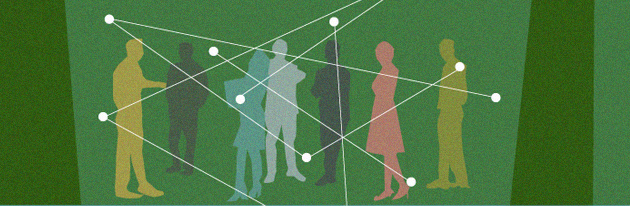Discussion workspaces are available on the IAML website in order to facilitate communication between IAML congresses.
Workspaces are open to all IAML members, including representatives of institutions. Participants can create wiki pages, add comments, and upload files in order to plan the activities of a section, committee, study group, or project group.
For all IAML members
Membership of workspaces
Membership of workspaces for Sections, Study Groups, or Project Groups: Any IAML member is allowed to join the workspaces of a Section, Study Group, or Project Group and participate in the discussions.
Membership of workspaces for Committees: Membership in the workspaces of Committees is initially limited to officers and members as listed on the Committee page but may be opened up to other IAML members at the officers' discretion.
Features of workspaces
Joining workspaces
To join: IAML members who wish to join the workspace of a Section, Study Group, or Project Group may do so by going to the group's page on the IAML website and clicking on the link on the left that says "Join workspace." The workspace chair must approve your request. IAML members who wish to join the workspace of a Committee must be added by the Committee Chair; please contact the Chair directly.
Leaving workspaces
To leave: To leave a workspace, click on the link on the left that says "Leave workspace."
Creating new workspaces
Workspaces already exist for IAML's Sections, Study Groups, Project Groups, and Committees. New workspaces can be created for other purposes as well, such as for discussion of a specific topic or to collaborate across sections. Please contact the web editor to have one set up.
Using workspaces
Wiki pages: Internal discussion takes place on wiki pages, which are not visible to the public. To create a new wiki page, look for the block "Create content" on the left and click "Wiki page."

Give each page a title and enter your text. You can also upload files as attachments.
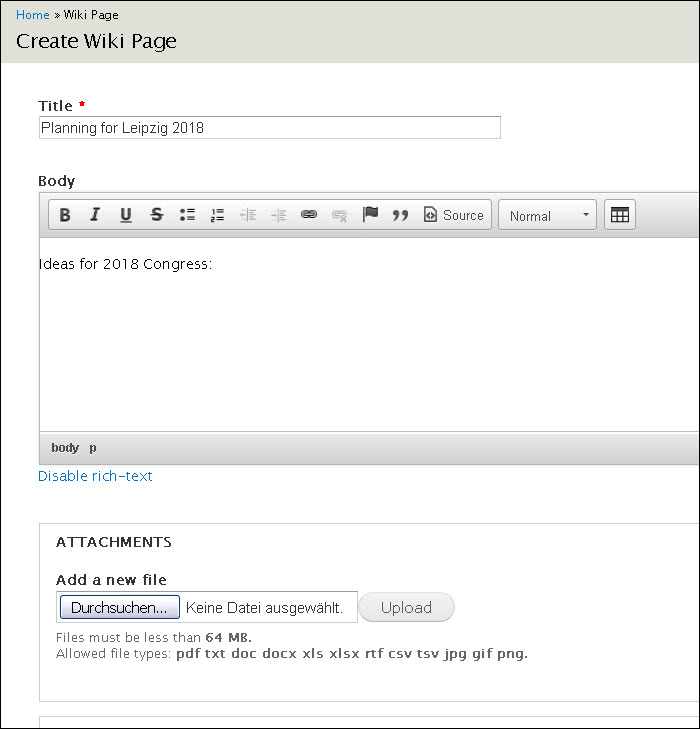
Click "Save" and the page is saved.
Comments: Workspace members contribute to the discussion by adding comments.
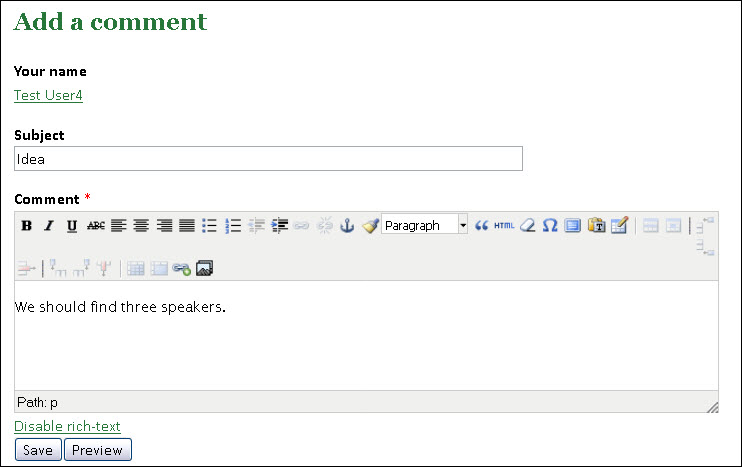
Recent activity: The most recently updated pages are listed on the left under "Latest workspace activity."
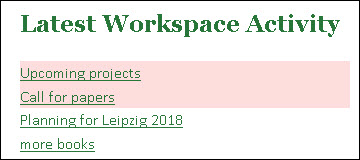
Sticky pages: The pink pages above are "sticky pages." This means that the page appears at the top of lists. When you are editing a wiki page, under the "Publishing options" tab there is a checkbox called "Sticky at the top of lists" that enables sticky pages.
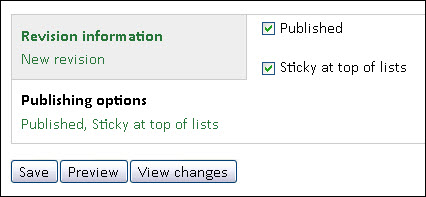
All pages: To see all pages, click "All workspace activity." You can sort these columns by title and date posted.
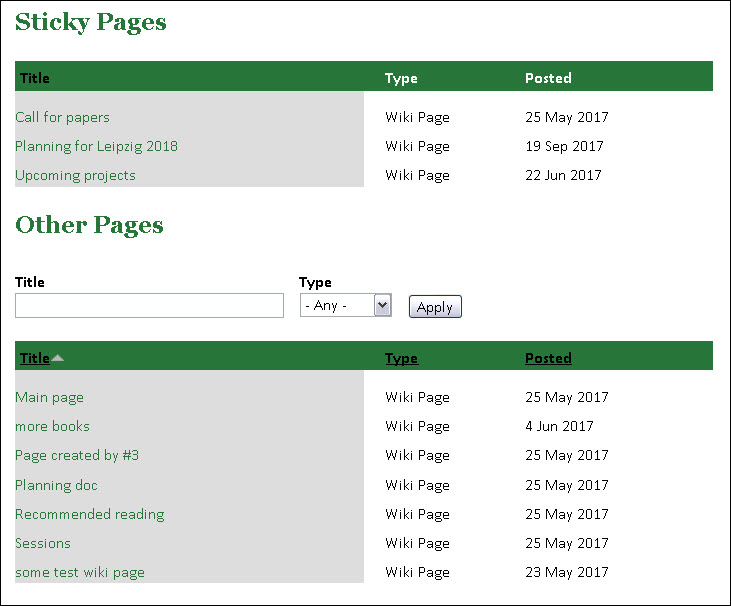
Freelinking: Another way to add wiki pages inside a wiki page is simply to type the name of the new page in double brackets: [ [ My New Page ] ]. This will then appear as a link on the page which will (1) link to that page if it exists or (2) take the editor to the form to create the new page if it does not exist.
For officers (chairs, vice-chairs, secretaries)
Managing workspace members
When IAML members click on "Join workspace" (for sections, study groups, or project groups), an email is automatically sent to the chair. Committee chairs must add members manually.
Adding or removing members is found under the "Group" tab at the top of your page.
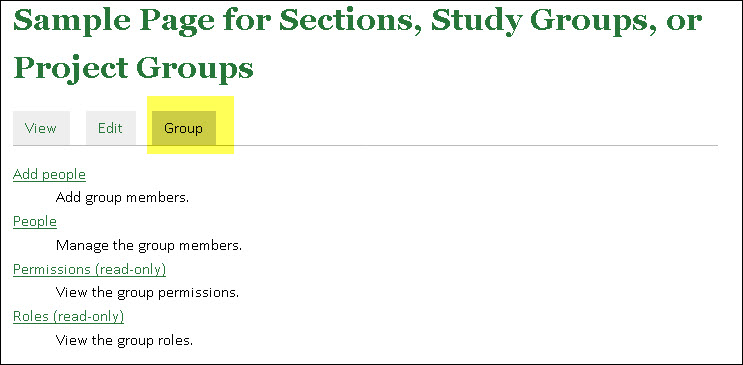
- Add people: You can add IAML members to your workspace.
- People: You will see all the people in your workspace. Links to remove people are visible. People who have requested access are listed as "Pending." If you click "Edit" next to a person's name, you can change status from "Pending" to "Active" or "Blocked." Remember to click "Update membership" to save.
Editing pages
There are two kinds of pages you can edit: Pages and Wiki pages. Pages are visible to the public and are the main areas where information about the section is conveyed. Wiki pages (described above) are internal discussion spaces that are only visible to the members of the workspace. If you are unsure whether something is visible to the public, try out the link on a browser where you are not logged into iaml.info.
Officers of sections, project groups, or study groups can edit their pages and add information about their section or group, such as terms of reference, names of officers, or descriptions of activities. This information is visible to everyone on the internet. Simply click the Edit tab and the edit mode opens.
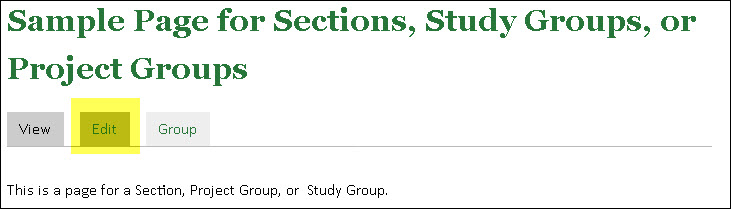
The module is a WYSIWYG editor; if you aren't familiar with web editing, tutorials such as this one are available.
Adding files: You can add files while editing a page. Look for the section "File attachments" below the main text editing area and upload the file.
After it is uploaded, if you check the box "Display" then it will appear in a list of files at the bottom of the pages. You can keep the name of the file or you can fill out the "Description" box to give it a different label.
You can also leave the "Display" box unchecked and embed the URL into the text of your page instead (right-click to capture the URL).
The "Remove" button will remove the file.
Other materials: Materials under "Activites" and "Materials presented in the sessions" are added by the Web Editor; send them to webeditor@iaml.info if anything needs to be added. If you have questions about what kinds of materials to include, contact the IAML Archivist. You can also find some recommendations on the page Key information for Section and Committee Pages (also linked in the members-only area of the website).
Adding new pages: You can add new public pages if you want to divide your content into separate pages (such as having a separate page dedicated to a specific project). When you are viewing a page, on the left you will see a link to create a new page:
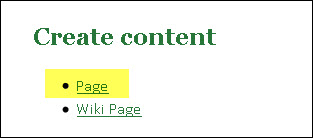
Make sure that any new public pages are linked to your main section page so they can be found by others. If you need assistance with linking or page structure, contact the Web Editor.
Page rights: Officers may add members, edit someone else's content, and delete users or content.
Deleting pages: Officers can delete wiki pages. Go to the edit mode of the wiki page and the delete button is at the bottom.